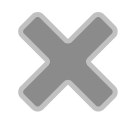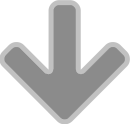Can I add or delete Facebook Page Admins?
Today a friend called me and was wondering how to add a new Facebook Page Admin to help manage her business’s Page because she could not figure out how to do this.
She had read
the steps in Facebook’s help section but could not locate the Edit Page button. What was stopping her was the fact that she was trying to manage Page Admins from a Timeline. (
Read about the difference between Timelines and Pages.) The first thing to know about managing Facebook Page Admins is that
only Facebook Pages have Admins. Therefore controls for adding Admins are on the specific Page and not the Timeline associated with the Page.
Your Timeline is managed only by you. Conversely, Facebook Pages can have multiple admins and they can have very a specific role that limits their permissions to interact with the Page’s likers, manage advertising or manage the Page.
Settings for Facebook Page Admins can only be set when you are logged in to Facebook and have navigated to the Page for which you are an Admin.
I’ve created a series of images illustrating how to add or change Facebook Page Admins. There are just five simple steps to adding, managing or changing Facebook Page Admins.
Click to view these images in a slideshow at a higher resolution.

1. Locate the Edit Page button
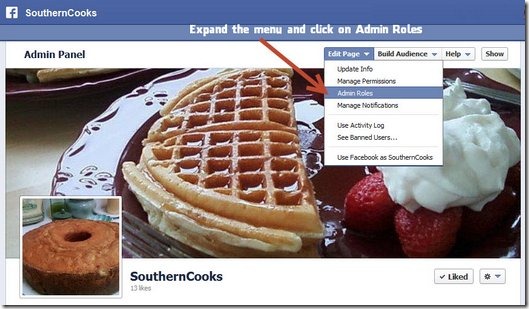
2. Click to expand the Edit Page Button and choose Admin Roles
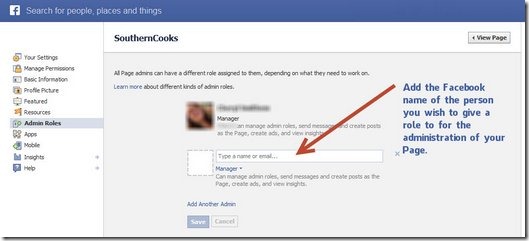
3. Enter the Facebook Timeline name associated with the person you wish to add as an Admin
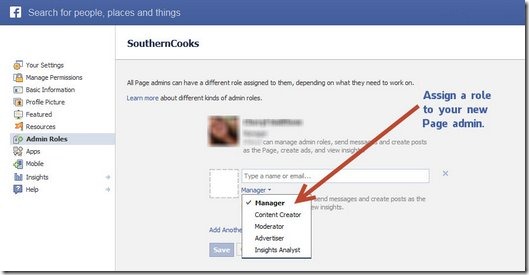
4. Select the role you wish to assign to the person
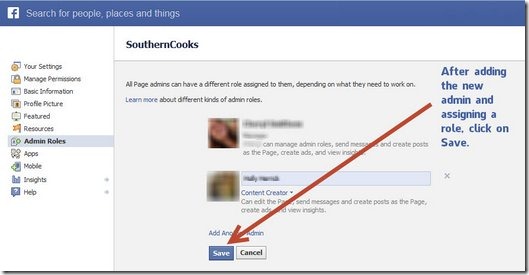
5. Click “Save” to add the new Facebook Page Admin
Be sure the person you wish to add to your Page as an Admin has a Timeline on Facebook. People not “on Facebook” cannot be designated as Page Admins.
Should you wish to modify a current Admin’s role, simply click on the drop-down menu displaying the roles and modify the role by selecting a new role and saving that change.
If you wish to delete an Admin, simply click the X to the right of the field area displaying their name.
Facebook Page Admins roles and permissions
Facebook has created a very handy graph illustrating the
roles available to Facebook Page Admins and what permissions are allowed to each role. As you can see from reviewing the graphic, the defined roles are
- Manager—Greatest number of permissions and can add other admins, edit the page, create posts and respond to comments, as well as create ads and monitor insights.
- Content Creator—Fewer permissions but can do many essential functions such as create posts, respond to comments, send messages and view insights.
- Moderator—Moderators are those who are able to respond to and interact with a Pages likers and also can create ads and review insights.
- Advertiser—Advertisers can create ads and view insights. If you are working with an ad agency to manage your ad campaigns, this would be the role you might assign to a person there.
- Insights Analyst—They can only view insights and nothing more.
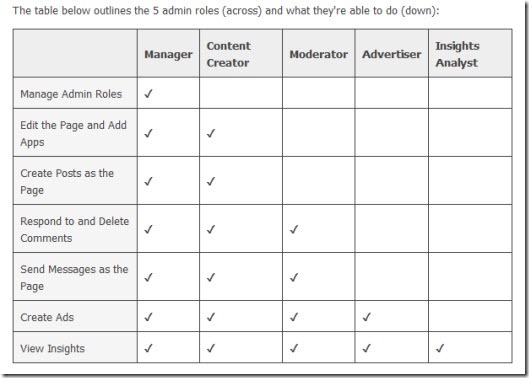
Now that you know these simple steps, create a team to manage your Facebook Page and distribute the responsibilities and lighten your administrative load.

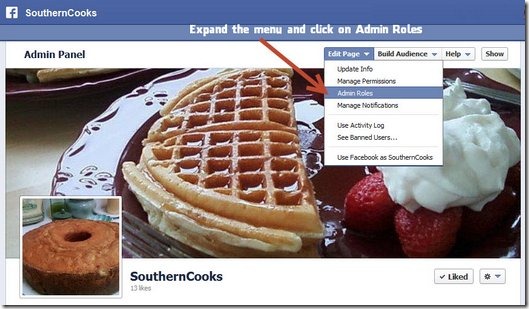
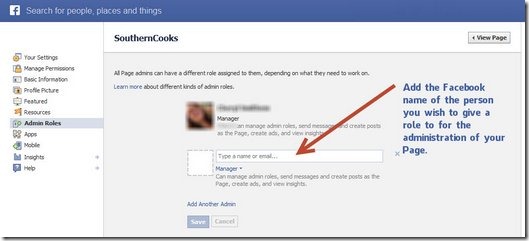
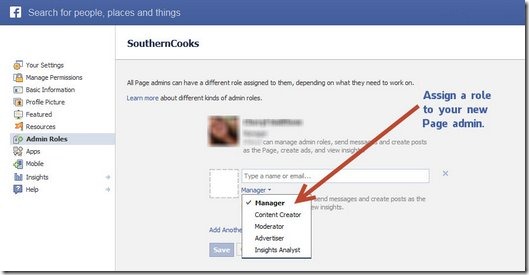
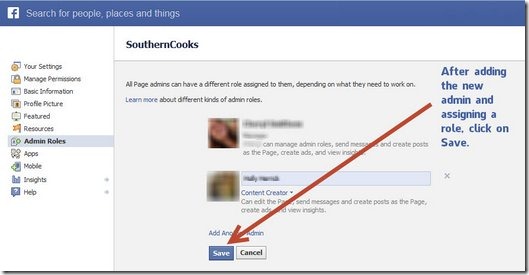
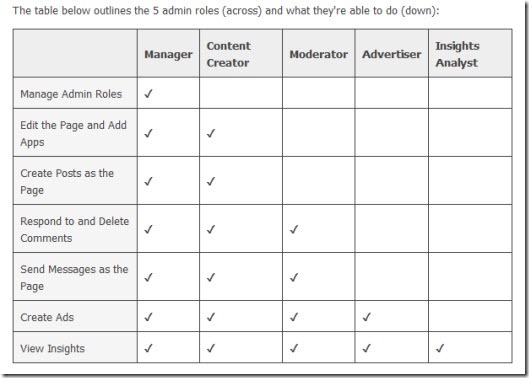 Now that you know these simple steps, create a team to manage your Facebook Page and distribute the responsibilities and lighten your administrative load.
Now that you know these simple steps, create a team to manage your Facebook Page and distribute the responsibilities and lighten your administrative load.